Add new computer to Github SSH
Add new computer to Github SSH
One of the most annoying yet easiest problems to solve for beginners
One of the most annoying yet easiest problems to solve for beginners
One of the most annoying yet easiest problems to solve for beginners
One of the most annoying yet easiest problems to solve for beginners
Client
Own
Services
Own
Industries
Tech
Date
Sep 26, 2023



Adding a new computer to your GitHub account for SSH access involves a few steps. SSH (Secure Shell) is a cryptographic network protocol used for secure remote access to systems and for securely transferring files.
Adding a new computer to your GitHub account for SSH access involves a few steps. SSH (Secure Shell) is a cryptographic network protocol used for secure remote access to systems and for securely transferring files.
Adding a new computer to your GitHub account for SSH access involves a few steps. SSH (Secure Shell) is a cryptographic network protocol used for secure remote access to systems and for securely transferring files.
Step 1: Openup your git-bash and type bellow command. replace the string with you email address.
ssh-keygen -t ed25519 -C "youremail@email.com"Step 2: Press Enter when it asks you whether if you want to want to save the key in that (default) directory or not

Step 3: It will then ask you to give a passphrase for the ssh key. Type your passphrase and then press Enter. You can also Press Enter without giving any passphrase if you do not want to give any.
Note: for security reason it will not show what are you typing. So don’t be scared if your keystroke isn’t responding while typing your passphrase.
Step 4: Go to that directory where your ssh was created. Open th file with any text editor and copy all.

Step 1: Openup your git-bash and type bellow command. replace the string with you email address.
ssh-keygen -t ed25519 -C "youremail@email.com"Step 2: Press Enter when it asks you whether if you want to want to save the key in that (default) directory or not

Step 3: It will then ask you to give a passphrase for the ssh key. Type your passphrase and then press Enter. You can also Press Enter without giving any passphrase if you do not want to give any.
Note: for security reason it will not show what are you typing. So don’t be scared if your keystroke isn’t responding while typing your passphrase.
Step 4: Go to that directory where your ssh was created. Open th file with any text editor and copy all.

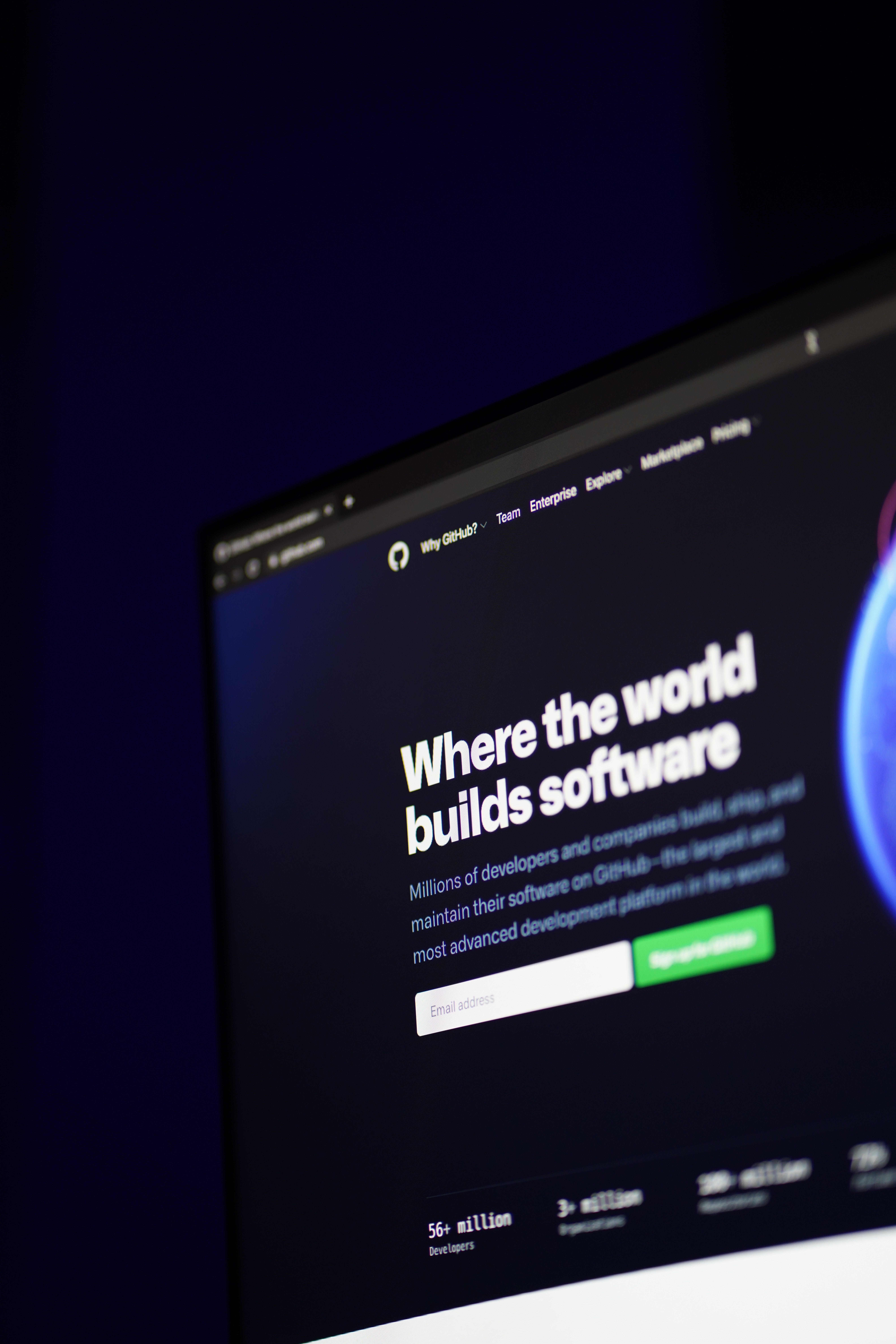
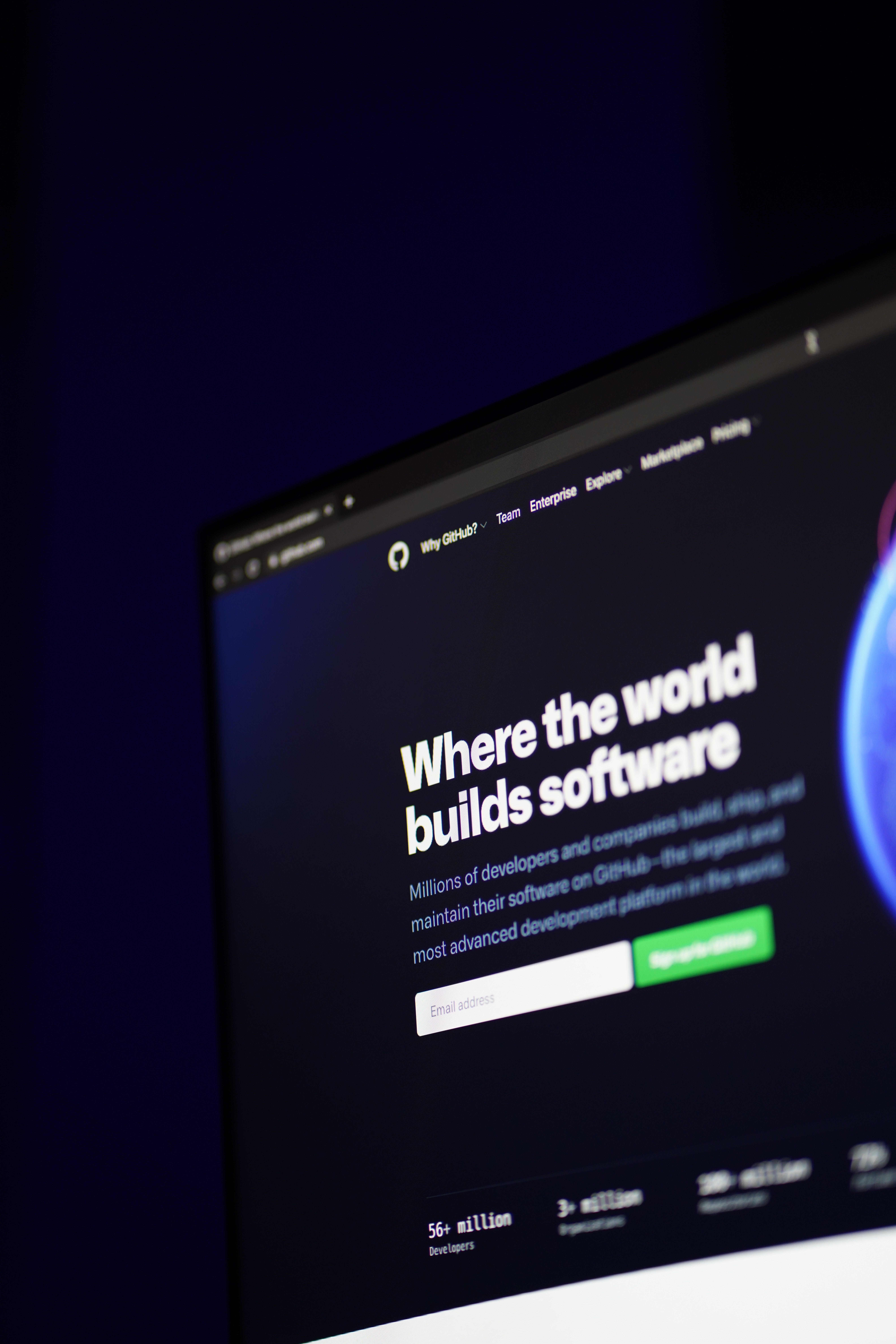
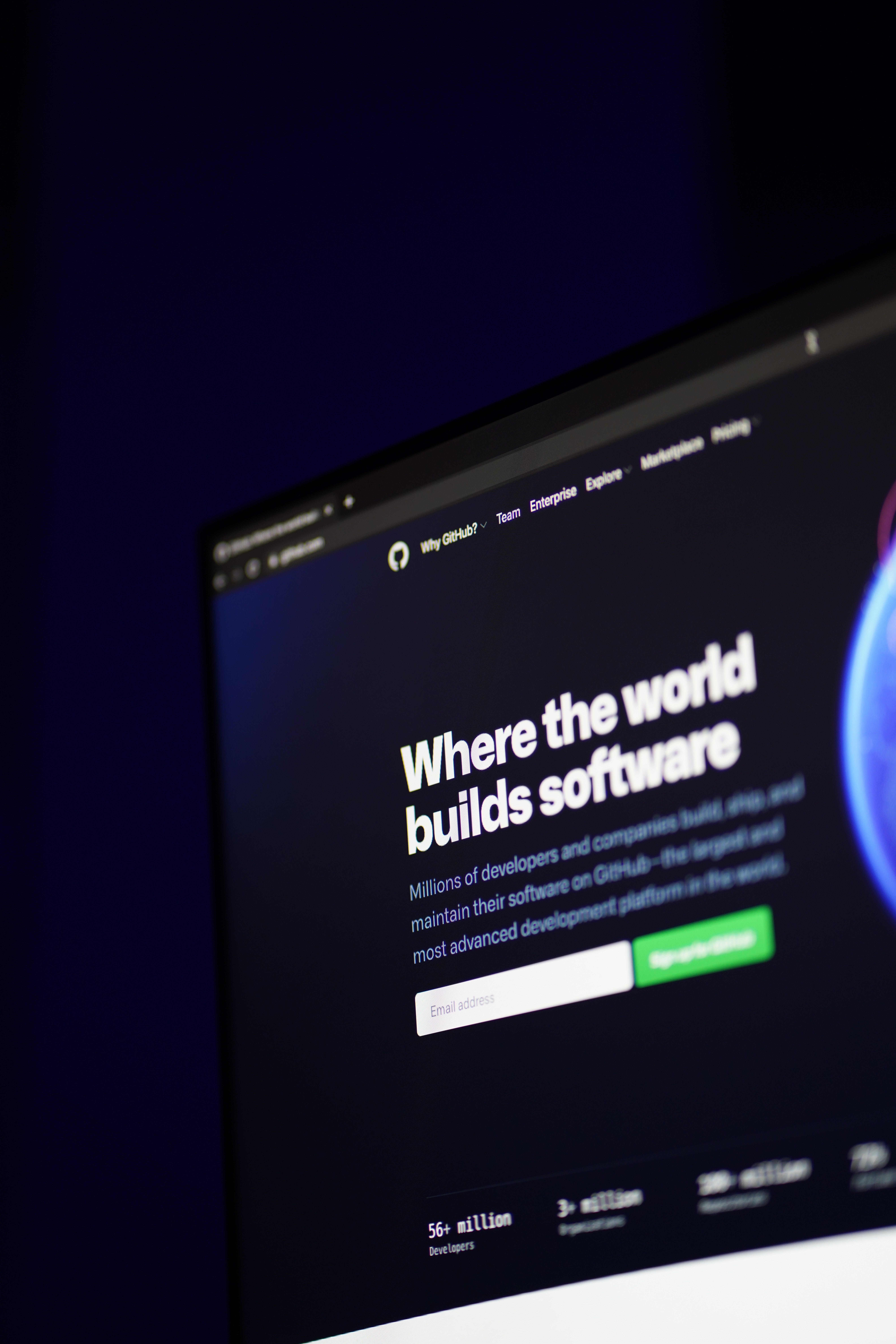
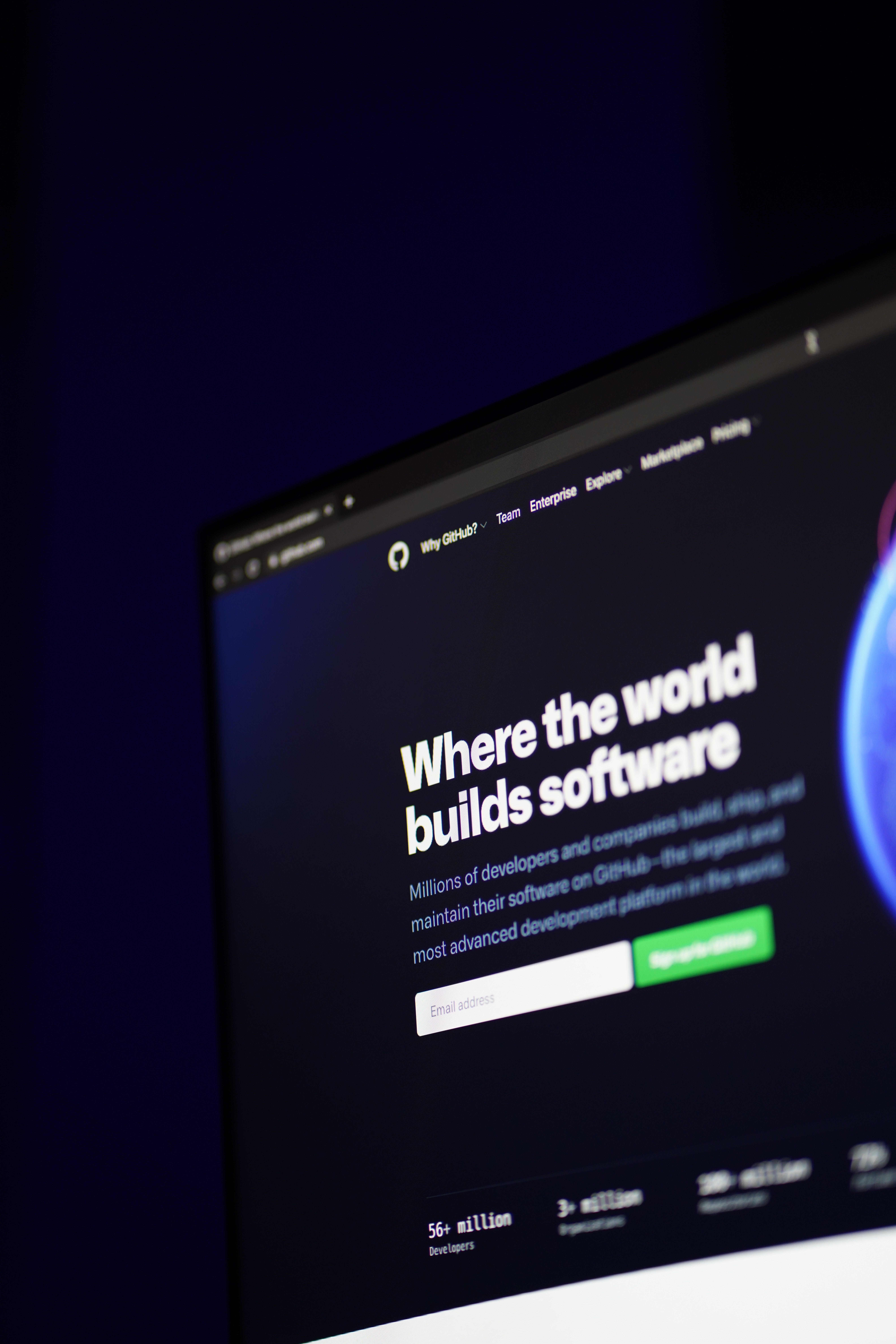
Step 5: Go to your github profile and click on your logo/icon on the far up-right corner and then click on Settings Then click on SSH and GPG keys
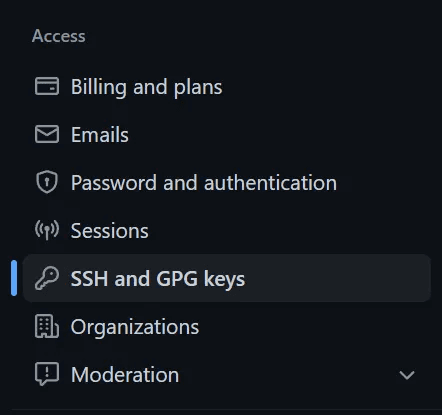
Step 6: Then click New SSH key

Step 7: Then give it a Title and paste you ssh key that you have copied from the text editor in Step 4 on the key filed bellow.
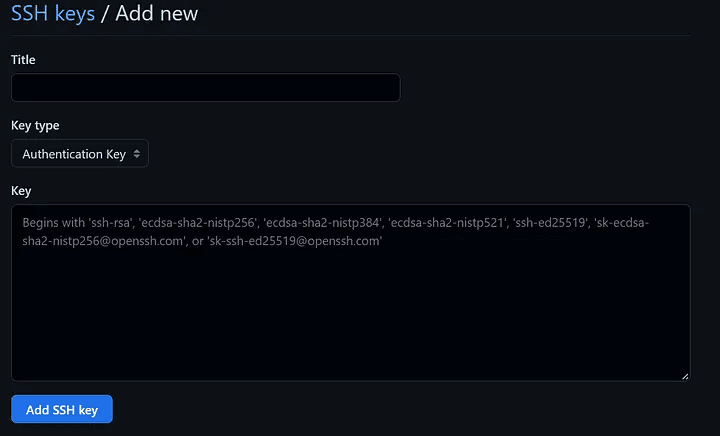
Step 5: Go to your github profile and click on your logo/icon on the far up-right corner and then click on Settings Then click on SSH and GPG keys
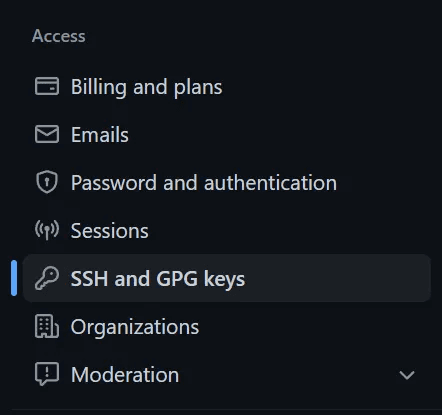
Step 6: Then click New SSH key

Step 7: Then give it a Title and paste you ssh key that you have copied from the text editor in Step 4 on the key filed bellow.
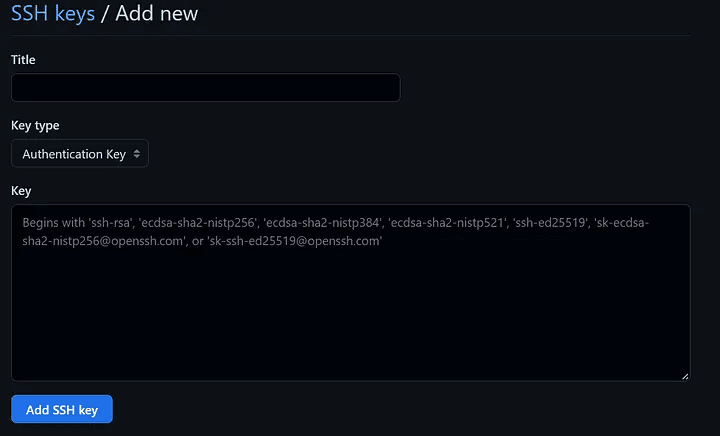
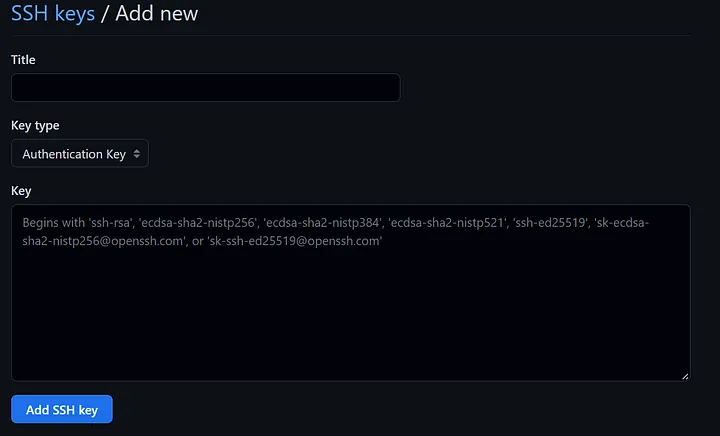
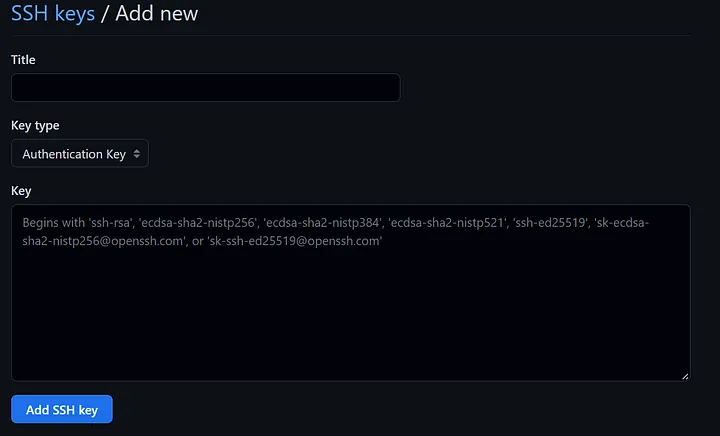
WHY
You might add a new computer with your Github account
You might an error suddenly showing Please make sure you have the correct access rights and the repository exists. Doing above steps it will not show you the error message now.
WHY
You might add a new computer with your Github account
You might an error suddenly showing Please make sure you have the correct access rights and the repository exists. Doing above steps it will not show you the error message now.


Let's talk
Connecting with our clients to create tailor-made solutions
New York
2210 18th Street
New York NY, 80024
Rome
4020 20th Street
3920 Rome
We specialize in crafting exceptional digital experiences to help our clients achieve their business goals.
Framer template crafted with love by Akane Asahi
Let's talk
Connecting with our clients to create tailor-made solutions
New York
2210 18th Street
New York NY, 80024
Rome
4020 20th Street
3920 Rome
We specialize in crafting exceptional digital experiences to help our clients achieve their business goals.
Framer template crafted with love by Akane Asahi
Let's talk
Connecting with our clients to create tailor-made solutions
New York
2210 18th Street
New York NY, 80024
Rome
4020 20th Street
3920 Rome
We specialize in crafting exceptional digital experiences to help our clients achieve their business goals.
Framer template crafted with love by Akane Asahi